How to Delete Status on WhatsApp
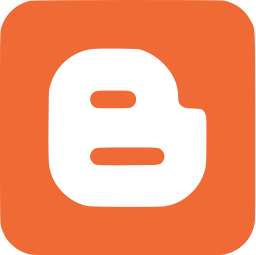
Here’s a step-by-step guide to removing WhatsApp status on Android and iPhone.
Important Notes:
- You cannot delete statuses using WhatsApp Web.
- You cannot remove other people’s statuses.
This guide uses an iPhone X and Google Pixel 4a (Android 12).
Let’s start with Android.
Delete Status on WhatsApp (Android Phone)
Method 1: Standard Deletion
- Open the WhatsApp Messenger app and go to the Status tab at the top.
- Tap the three horizontal dots beside your status.
- Tap the three vertical dots next to the specific status you want to remove.
- Select Delete beneath Share to Facebook.
- In the confirmation popup, hit Delete.
That’s it!
Method 2: Deleting Multiple Statuses
- In the Status tab, tap the three horizontal dots beside your status.
- Long-press the statuses you want to remove.
- Tap the Trash can icon at the top.
- Confirm by tapping Delete.
Method 3: Alternative Deletion
- Tap the three horizontal dots beside your status.
- Select the specific status and tap the number of views at the bottom.
- Tap the Trash can icon and hit Delete.
Delete WhatsApp Status (iPhone)
Method 1: Standard Deletion
- Open the WhatsApp app and navigate to the Status tab at the bottom.
- Tap your status.
- Swipe left on the status you want to delete.
- Tap Delete and confirm by selecting Delete.
Method 2: Long Press Deletion
- Open the Status tab and tap your status.
- Long press the specific status you want to remove.
- Tap Delete and confirm by selecting Delete 1 Status Update.
Method 3: Deleting Multiple Statuses
- Tap your status and hit Edit in the top-right corner.
- Select the statuses you want to delete.
- Tap Delete at the bottom-right corner.
- Confirm by hitting Delete X Status Updates (X = number of statuses).
Method 4: Alternative Deletion
- Open the Status tab and tap your status.
- Tap the three horizontal dots beside the specific status you want to delete.
- Select Delete and confirm by choosing Delete 1 Status Update.
This guide has been helpful.
Thanks for reading!
0 Comment:
Post a Comment