How to Fix WhatsApp Media Not Downloading Issue
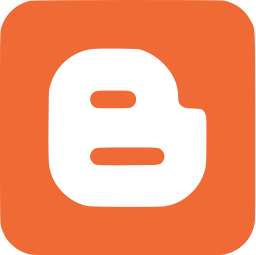
In this post, you’ll learn how to fix the issue of WhatsApp media (images and videos) not downloading.
Try the solutions below one by one until the problem is resolved.
Fix WhatsApp Media (Pictures and Videos) Not Downloading Issue
Solution 1: Check Your Internet Connection
Ensure that you have a stable internet connection.
Solution 2: Verify Date and Time Settings
Check if your device’s date and time are correct. If they’re incorrect, update them.
Solution 3: Free Up Storage Space
Ensure there is enough storage available on your device.
Solution 4: Restart Your Device
Restart your iPhone or Android device and try again.
Solution 5: Check Cellular Data Settings (iPhone Only)
If using mobile data, follow these steps:
- Open the Settings app and select WhatsApp.
- Enable the Cellular Data option (if already enabled, leave it as is).
Solution 6: Clear WhatsApp Cache (Android Only)
Clear the WhatsApp cache. Refer to our guide for detailed steps.
Solution 7: Grant Media Access Permissions
On Android:
- Open the Settings app.
- Go to Apps > See all [X] apps > WhatsApp > Permissions.
- Tap Files and Media and select Allow access to media only.
On iPhone:
- Open the Settings app.
- Go to WhatsApp > Photos.
- Select All Photos.
Solution 8: Enable "Save to Camera Roll" (iPhone Only)
Make sure the Save to Camera Roll feature is enabled in WhatsApp settings.
Solution 9: Configure Media Auto-Download Settings
Review and configure your media auto-download settings in WhatsApp to match your preferences.
Solution 10: Reset Network Settings
Reset the network settings on your device and reconnect to your Wi-Fi or mobile data.
Solution 11: Reinstall WhatsApp
Uninstall and reinstall WhatsApp. Remember to back up your data before uninstalling.
This guide has been helpful.
Thanks for reading!
0 Comment:
Post a Comment